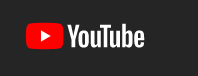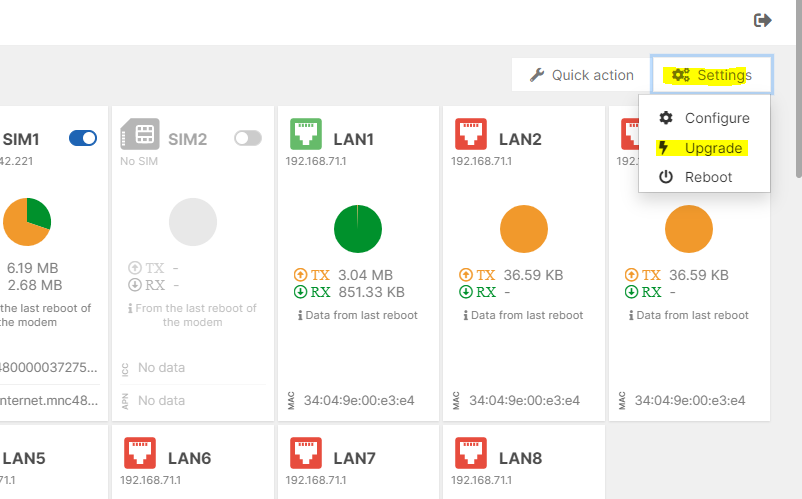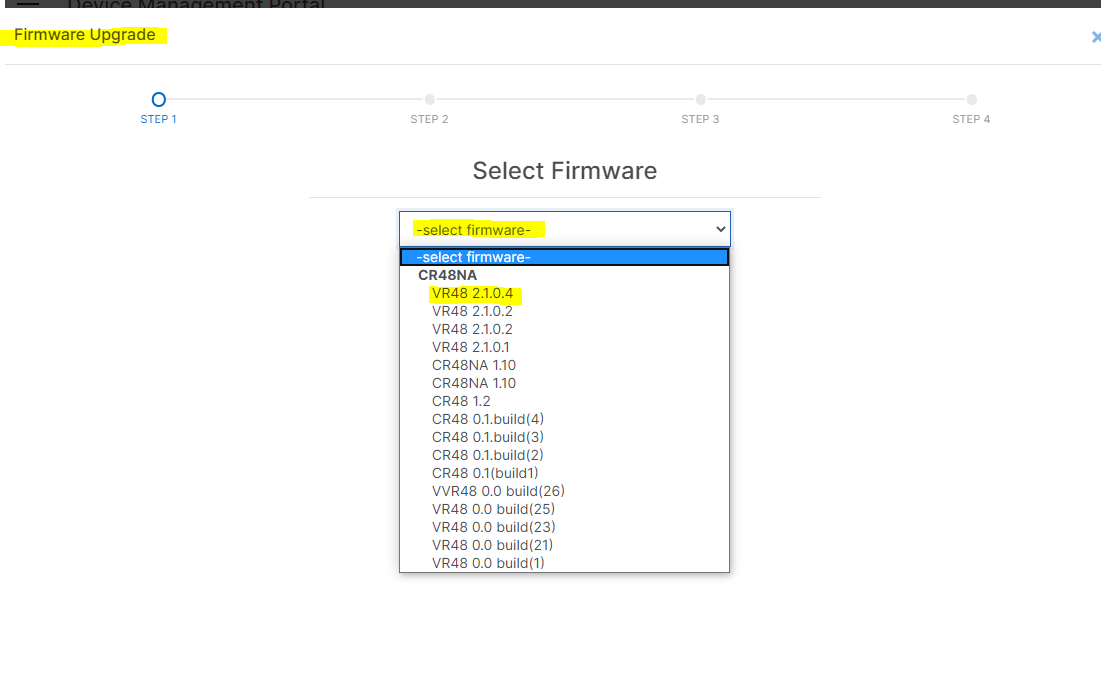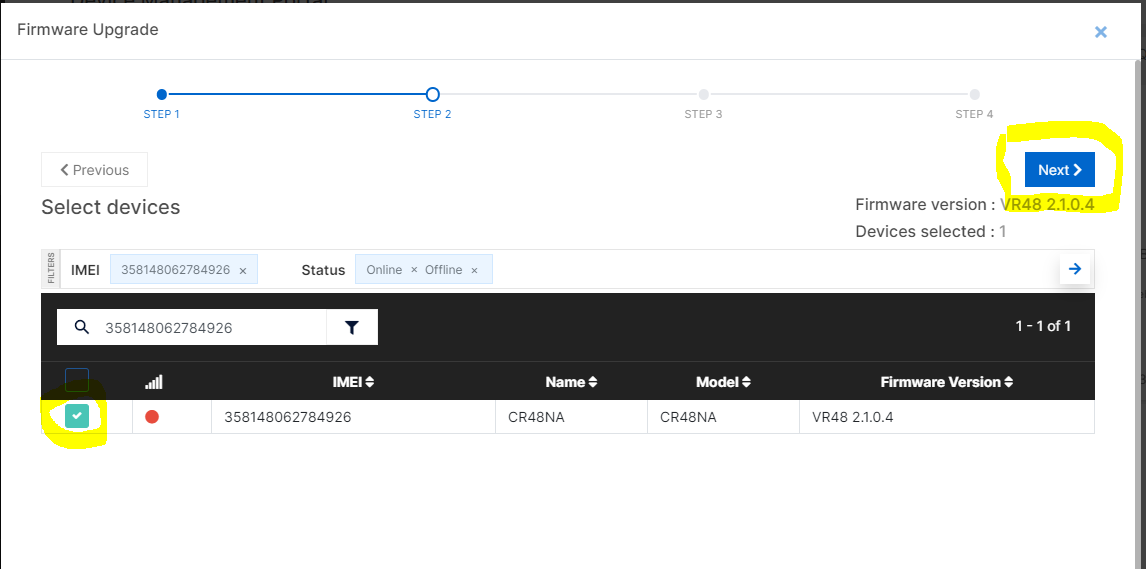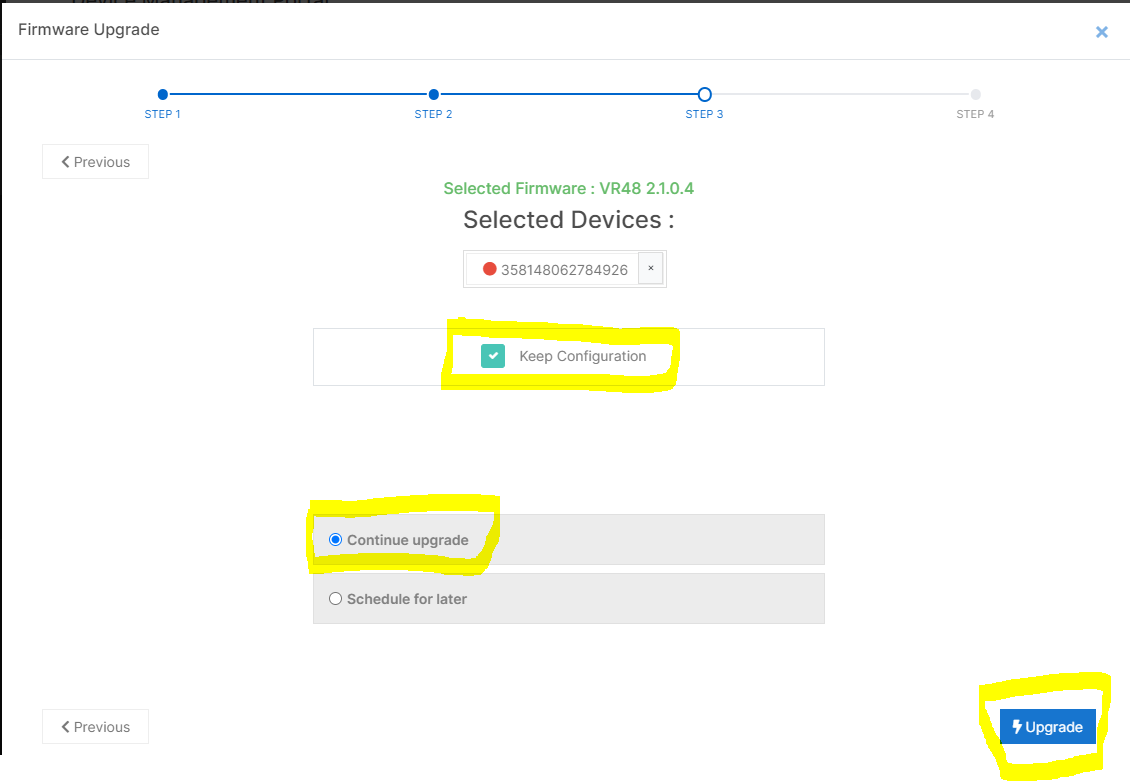How do I get into the Router?
To get into a Connected IO Router, you need to do three things.
1. Prep your PC by configuring a physical Ethernet port to an address of 192.168.71.X, where X is any number from 2 to 254.
2. Attach an Ethernet cable between the Router and your PC’s Ethernet port and power up the Router. (run: ping 192.168.71.1 command to make sure router replied)
3. Open a browser and type http://192.168.71.1 in the address bar. You should see the Login screen appear in your Browser. Type a default user name root and default password from the quickstart guide.
If you do not, Consult the User Guide for troubleshooting steps.
Click here to see a video:
Learn More